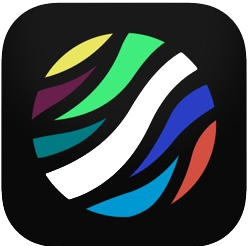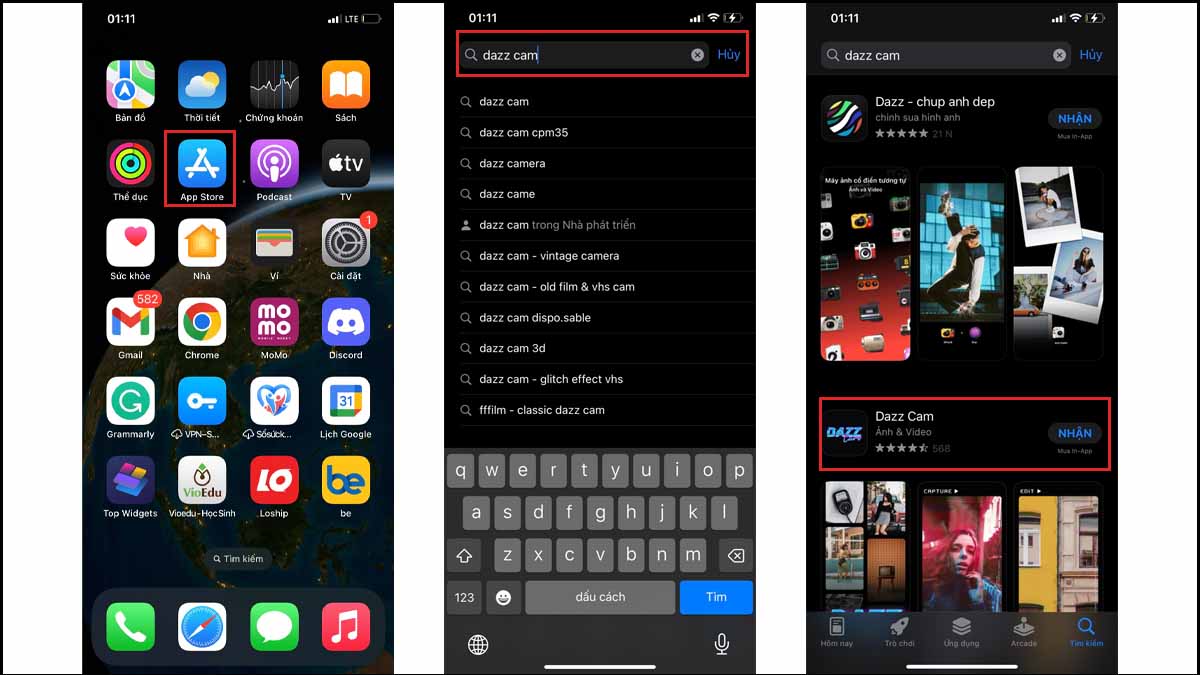Dazz Cam is a popular retro-style camera app that allows users to capture photos and videos with a vintage aesthetic reminiscent of old film cameras. The app offers a variety of filters and effects to enhance your images, making it a favorite among photography enthusiasts and social media users.
Installing Dazz Cam on your device is straightforward, but ensuring that it is done correctly will help you avoid potential issues and get the most out of its features. This guide will walk you through each step of the installation process, from checking system requirements to troubleshooting common problems so you can quickly start capturing stunning, nostalgic photos.
Whether you use an iOS or Android device, we’ve covered you with detailed instructions tailored to your operating System. Let’s begin your journey to creating beautiful, retro-inspired visuals with Dazz Cam!
System Requirements
Before installing Dazz Cam, you must ensure your device meets the system requirements. This will help ensure smooth performance and compatibility, allowing you to fully enjoy the app’s features without technical issues.
Minimum System Requirements
For iOS Devices
- Operating System: iOS 12.0 or later
- Device: iPhone 6s or newer, iPad Air 2 or newer, iPod Touch (7th generation)
- Storage: At least 150 MB of free space
- RAM: 2 GB
For Android Devices
- Operating System: Android 7.0 (Nougat) or later
- Device: Modern smartphone released within the last 3-4 years
- Storage: At least 150 MB of free space
- RAM: 2 GB
Recommended System Requirements
For iOS Devices
- Operating System: iOS 14.0 or later
- Device: iPhone X or newer, iPad Pro (2nd generation) or newer
- Storage: At least 300 MB of free space
- RAM: 3 GB or more
For Android Devices
- Operating System: Android 10.0 (Q) or later
- Device: High-end smartphone released within the last 2-3 years
- Storage: At least 300 MB of free space
- RAM: 4 GB or more
Compatibility with Various Devices
iOS Devices
Dazz Cam is compatible with a wide range of Apple devices. You can download and install the app from the App Store if your device meets the minimum system requirements. The app is optimized for newer models, offering enhanced performance and additional features on devices with more advanced hardware.
Android Devices:
Dazz Cam is also available for Android devices and can be downloaded from the Google Play Store. It is designed to work with a variety of smartphones and tablets. For the best experience, a device that meets or exceeds the system requirements is recommended, ensuring smoother performance and access to the latest features.
Downloading the App
To start using Dazz Cam, you’ll need to download it onto your device. Here are the detailed steps for both iOS and Android devices:
For iOS Devices
Open the App Store
Locate the App Store icon on your iPhone or iPad home screen and tap on it to open the store.
Search for “Dazz Cam”
- Tap on the search icon (magnifying glass) at the bottom of the screen.
- In the search bar at the top, type “Dazz Cam” and press the search button.
- Select the App from the Search Results
Browse through the search results to find Dazz Cam. It will typically be one of the top results.
Tap on the Dazz Cam app to open its detailed page.
Tap the “Get” Button and Authenticate if Necessary
Tap the “Get” button on the app’s page to start the download process.
You might be prompted to authenticate the download using your Apple ID password, Face ID, or Touch ID. Follow the on-screen instructions to authenticate.
For Android Devices
Open the Google Play Store
Locate the Google Play Store icon on your Android device home screen or app drawer and tap on it to open the store.
Search for “Dazz Cam”
- Tap on the search bar at the top of the screen.
- Type “Dazz Cam” and press the search button.
Select the App from the Search Results
Look through the search results to find Dazz Cam. It will usually appear near the top.
Tap on the Dazz Cam app to open its detailed page.
Tap the “Install” Button
- Tap the “Install” button on the app’s page to begin downloading and installing.
- The app will automatically download and install on your device.
Setting Up the App
Once you have downloaded and installed Dazz Cam on your device, the next step is to set it up properly. This involves launching the app for the first time, granting necessary permissions, and configuring the settings to suit your preferences.
First-Time Launch
Open Dazz Cam
Locate the Dazz Cam icon on your home screen or in your app drawer and tap on it to open the app.
Accept Permissions
Upon the first launch, Dazz Cam will request access to certain features on your device. These permissions are necessary for the app to function correctly.
- Camera Permission: The app can use your device’s camera to take photos and videos.
- Storage Permission: The app can save photos and videos to your device.
- Tap “Allow” or “Accept” when prompted to grant these permissions.
Sign Up or Log In (if required)
Some versions of Dazz Cam may require you to create an account or log in to an existing account to access all features.
Follow the on-screen instructions to sign up using your email address, or log in if you already have an account.
Configuring Settings
Navigate Through the Initial Setup Prompts
Dazz Cam may present a series of introductory screens or prompts to guide you through the basic features and functionalities of the app.
Follow these prompts to get acquainted with the app’s interface and capabilities.
Customize App Settings
You can access the settings menu within the app, which is typically found in the app’s main menu or via a settings icon.
Customize various settings to enhance your user experience, such as:
- Notifications: Enable or disable notifications from Dazz Cam.
- Themes: Choose a theme or appearance setting if the app offers customization options for its interface.
- Resolution and Quality: Adjust the default resolution and quality settings for photos and videos.
Conclusion
Dazz Cam on your device involves a few straightforward steps. First, ensure your device meets the system requirements. Then, download the app from the App Store or Google Play Store, depending on your device. After downloading, launch the app, grant the necessary permissions, and configure the settings to your preference. This setup process ensures that you can fully enjoy the app’s capabilities.